How To:
Update a vacation rental property address on an InsuraGuest subscription
This article is intended for InsuraGuest customers who would like to update a property address for a vacation rental property subscription. For more help, please visit our Frequently Asked Questions page.
1. Log into your InsuraGuest account
First, log into your InsuraGuest account using the email you signed up with and your password. You should have received a password the first time you signed up. Please check your email and/or your junk mail folder for your password. Enter both into the form and click the Login button. If you have lost or forgotten your password, you can reset it by clicking on the 'Forgot Your Password?' link at the bottom.
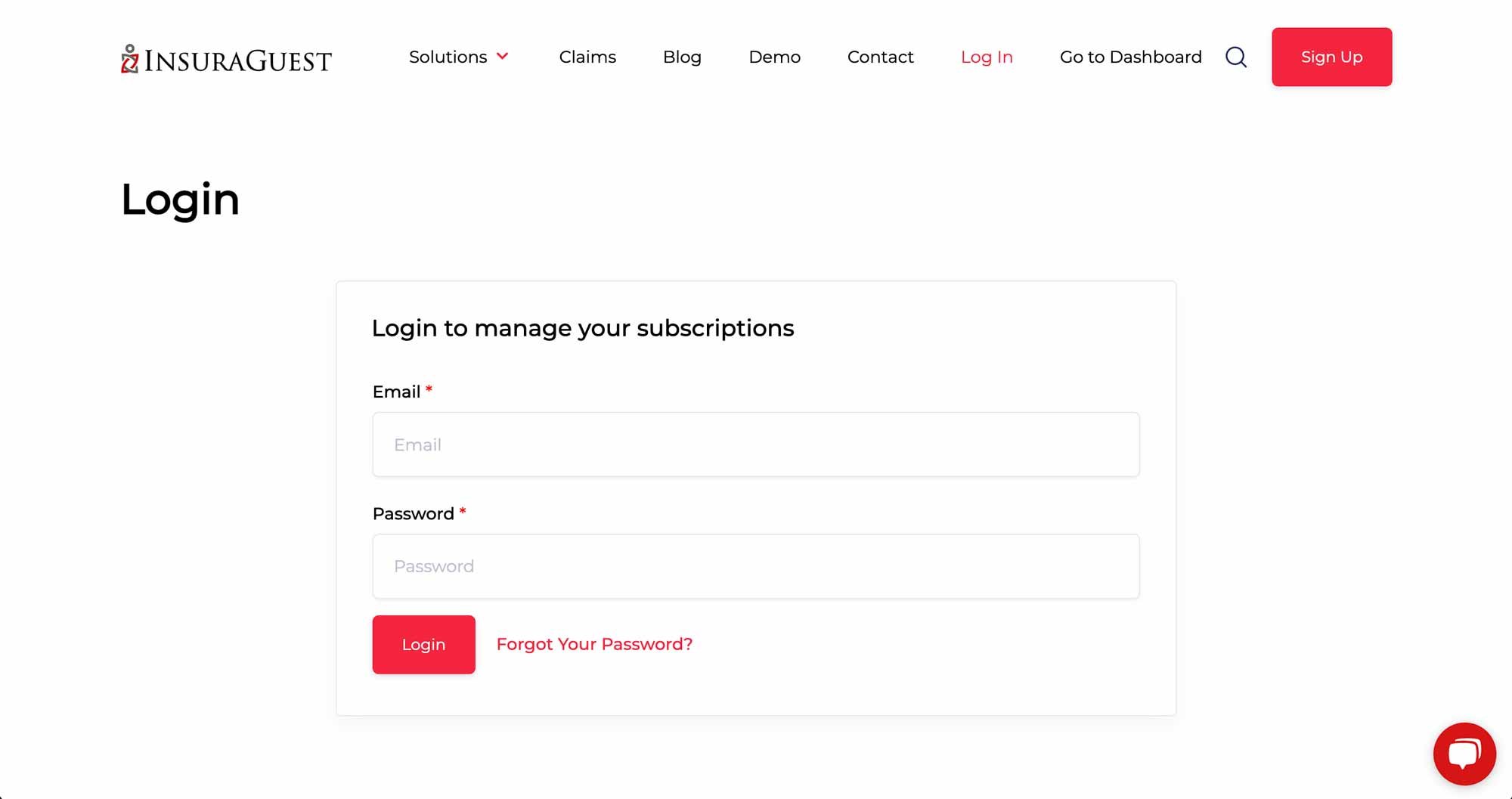
2. Click on the green subscription box
Once you're logged into your customer portal, you should see a box with your subscription details inside. Use your mouse to roll over the box. The box will turn green. Click on the green box to open your subscription details.
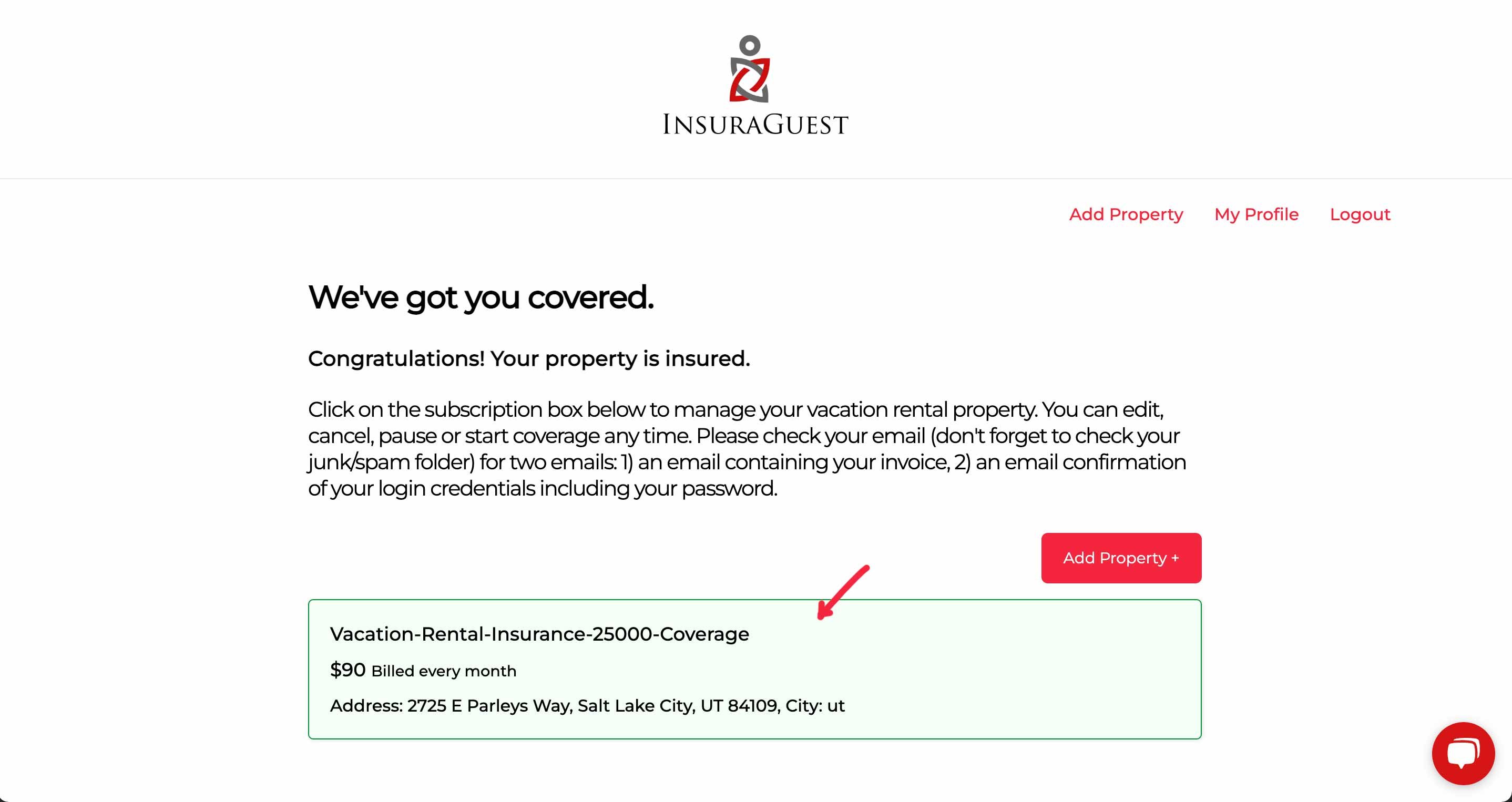
3. Click the edit link
Once you have opened your subscription details, notice the red links at the bottom of the subscription box. Find and click the 'Edit' button.
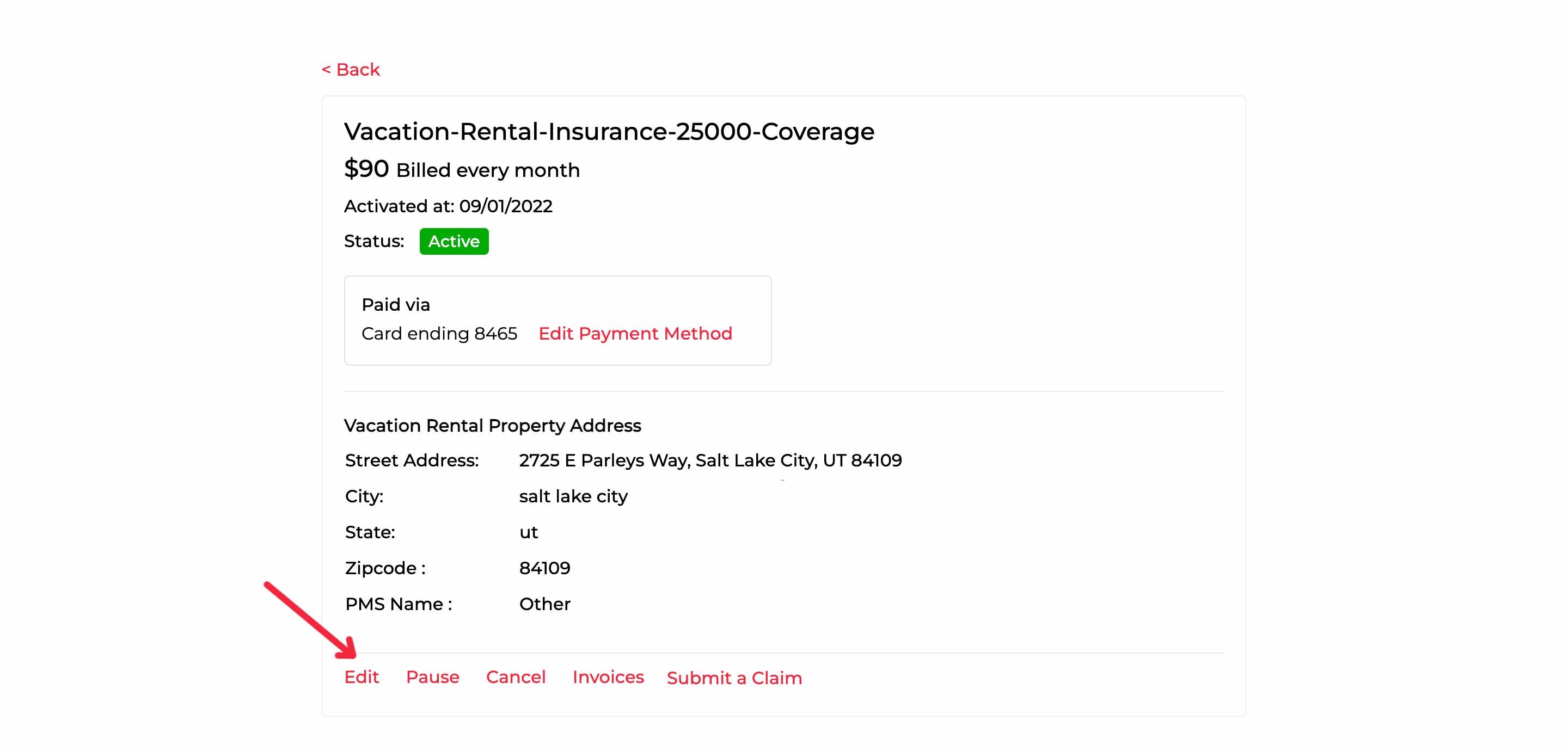
3. Edit the property address
Here you can edit the street address, city, state, and zip code. If you are using a Property Management System (PMS), you can change that here as well. Once you're finished editing the address, click the 'Update' button to save it.
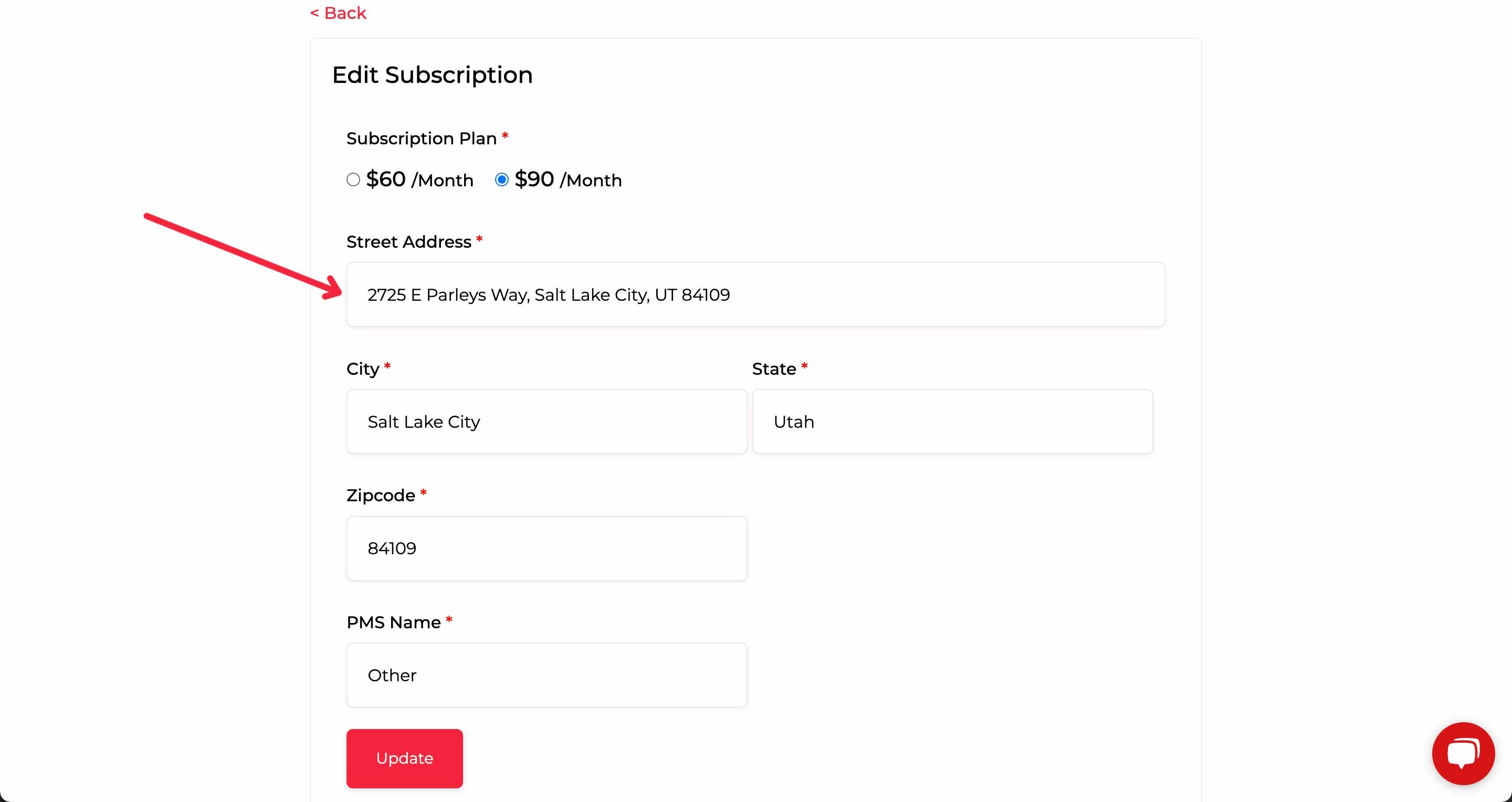
InsuraGuest Vacation Rental Insurance Customer Portal Documentation

Summary:
-
Click on the subscription box
-
Click the 'Edit' link at the bottom of the box
-
Edit the property address
-
Click 'Update'
Customer Support
If you need additional assistance, please contact our Customer Support team using the form below. One of our vacation rental property insurance experts will get back to you shortly.